 AudioCart is what it looks like, an old fashioned cart machine.
Professional and very easy to use. On the left side a listbox with all elements
you need, on the right 10 decks for playback.
AudioCart is what it looks like, an old fashioned cart machine.
Professional and very easy to use. On the left side a listbox with all elements
you need, on the right 10 decks for playback.
Every element from the list box can simply be loaded by drag & drop. Each single deck play can be started by function keys. Autorewind and autostop can be defined individually for each deck, loop mode will cause endless playback.
The definition of packages, each contains the filenames and options of your 10 decks, reduces the handling of AudioCart to a minimum. There are different filters for audio files, packages and text files.
Do you use different folders on your harddisk for different kind of audio files, e.g. jingles, commercials, spots...? Link them to different favorites, and they are just one click away.
An integrated level meter lets you control the level of your playback.
Listbox
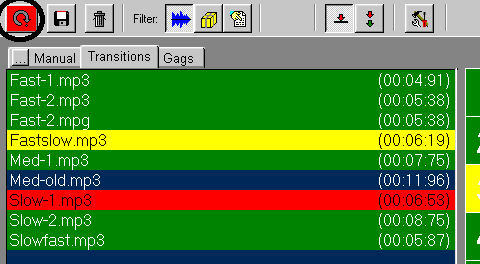 The lisbox shows,
depending on the actual filter, audio files, packages or text files. Updating
the list will be needed if files are changed, created or deleted. The "reload"
button refreshes the content of the listbox, time information will be
renewed.
The lisbox shows,
depending on the actual filter, audio files, packages or text files. Updating
the list will be needed if files are changed, created or deleted. The "reload"
button refreshes the content of the listbox, time information will be
renewed.
Files that are currently loaded are marked with a green color, red and yellow files are active.
Up to15 favorites can be linked to different tabs, each representing a folder of your harddisk.
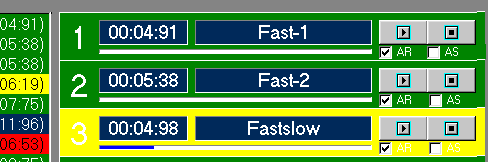 Decks can be
loaded in different ways: Dragging a file from the list to a deck, loading
a package or scheduled. Cart decks are started and stopped by the use of
function keys: F1-Cart 1, F2-Cart 2...,
Decks can be
loaded in different ways: Dragging a file from the list to a deck, loading
a package or scheduled. Cart decks are started and stopped by the use of
function keys: F1-Cart 1, F2-Cart 2...,
AR-Autorewind: Playback will start from the beginning of the file. AS-Autostop: Starting this deck will stop another.
Multiple files can be played simultaneously depending on the number and modell of sound card used.
Clicking on the trash button will clear all decks, one deck can be unloaded by dragging the file from the deck to the listbox.
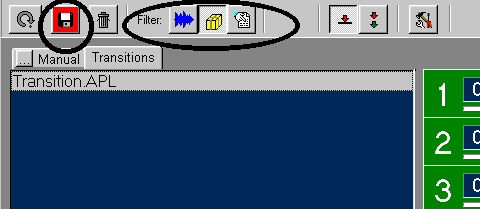 The current settings and audio files that are loaded can be saved
by creating a "package", similar to a
screenshot.
The current settings and audio files that are loaded can be saved
by creating a "package", similar to a
screenshot.
Listed Packages (APL-Files) are loaded using the space bar or double-clicking it or dragging it to a deck.
Up to 20 Packages can be assigned to shortcuts (Ctrl-A ... Ctrl-T) in the options area.
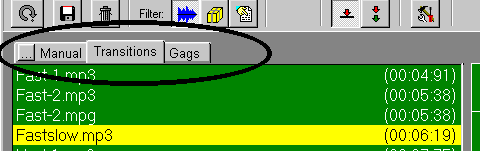
Audio files, packages and text files of different kind are stored in different folders. These folders can be assigned to different tabs.
When selecting a tab the corresponding directory will be scanned.